Mazda CX-3: Audio Set [Type A (non-touchscreen)] / How to use USB mode


This unit does not support a USB 3.0 device. In addition, other devices may not be supported depending on the model or OS version.
Playback
Switch the ignition to ACC or ON.
Press the power/volume dial to turn the audio system on.
Press the media button  to
switch to the USB mode and start
playback.
to
switch to the USB mode and start
playback.
NOTE
- Some devices such as smart phones may require a setting change to allow operation using a USB connection.
- When the USB device is not connected, the mode does not switch to USB mode.
- When there is no playable data in the USB device, “NO CONTENTS” is flashed.
- Playback of the USB device is in the order of the folder numbers. Folders which have no MP3/WMA/AAC files are skipped.
- Do not remove the USB device while in the USB mode. The data may be damaged.
Pause
To stop playback, press the play/pause button (4).
Press the button again to resume playback.
Fast-forward/Reverse
Press and hold the fast-forward button
 to advance through a track at high speed.
Press and hold the reverse button
to advance through a track at high speed.
Press and hold the reverse button  to
reverse through a track at high speed.
to
reverse through a track at high speed.
Track search
Press the track up button  once
to skip
forward to the beginning of the next track.
Press the track down button
once
to skip
forward to the beginning of the next track.
Press the track down button  within
a
few seconds after playback begins to track
down to the beginning of the previous
track.
Press the track down button
within
a
few seconds after playback begins to track
down to the beginning of the previous
track.
Press the track down button  after a
few seconds have elapsed to start playback
from the beginning of the current track.
after a
few seconds have elapsed to start playback
from the beginning of the current track.
Folder search
To change to the previous folder, press the
folder down button  , or press the
folder up button
, or press the
folder up button  to advance to the
next
folder.
to advance to the
next
folder.
Music scan
This function scans the titles in a folder currently being played and plays 10 seconds of each song to aid you in finding a song you want to listen to.
Press and hold the scan button  during playback to start the scan play
operation (the track number will flash).
Press and hold the scan button
during playback to start the scan play
operation (the track number will flash).
Press and hold the scan button  again to cancel scan playback.
again to cancel scan playback.
NOTE
If the unit is left in scan, normal playback will resume where scan was selected.
Repeat playback
Track repeat
- Press the repeat button (1) during
playback to play the current track
repeatedly. “TRACK RPT” is
displayed
 is
displayed next to RPT
at the bottom of the display area).
is
displayed next to RPT
at the bottom of the display area). - To cancel the repeat playback, press the button again after 3 seconds.
Folder repeat
- Press the repeat button (1) during
playback, and then press the button
again within 3 seconds to play the
tracks in the current folder repeatedly.
“FOLDER RPT” is displayed
 is
displayed next to RPT at the bottom of
the display area).
is
displayed next to RPT at the bottom of
the display area). - Press the button again to cancel the repeat playback.
Random playback
Tracks are randomly selected and played.
Folder random
- Press the random button (2) during
playback to play the tracks in the
folder randomly. “FOLDER RDM” is
displayed
 is displayed next to
RDM at the bottom of the display
area).
is displayed next to
RDM at the bottom of the display
area). - To cancel the random playback, press the button again after 3 seconds.
All random
- Press the random button (2) during
playback, and then press the button
again within 3 seconds to play the
tracks in the USB device randomly.
“ALL RDM” is displayed
 is
displayed next to RDM at the bottom
of the display area).
is
displayed next to RDM at the bottom
of the display area). - Press the button again to cancel the random playback.
Switching the display
The information displayed on the audio display changes as follows each time the text button (3) is pressed during playback.

NOTE
- The information (artist name, music name) is displayed only when the USB device information in the USB device has information which can be displayed on the screen.
- This unit cannot display some
characters. Characters which cannot be
displayed are indicated by an asterisk
 .
.
Display scroll
Only 13 characters can be displayed at one time. To display the rest of the characters of a long title, press and hold the text button (3). The display scrolls the next 13 characters. Press and hold the text button (3) again after the last 13 characters have been displayed to return to the beginning of the title.
NOTE
The number of characters which can be displayed is restricted.
 How to use AUX mode
How to use AUX mode
Switch the ignition to ACC or ON.
Press the power/volume dial to turn the
audio system on.
Press the media button of the
audio unit to change to the AUX mode...
 How to use iPod mode
How to use iPod mode
An iPod may not be compatible depending
on the model or OS version. In this case,
an error message is displayed.
NOTE
The iPod functions on the iPod cannot be
operated while it is connected to the unit
because the unit controls the iPod
functions...
Other information:
Mazda CX-3 (2015-2025) Owner's Manual: Closing the Hood
Check under the hood area to make certain all filler caps are in place and all loose items (e.g. tools, oil containers, etc.) have been removed. Lift the hood, grasp the padded area on the support rod, and secure the support rod in the clip...
Mazda CX-3 (2015-2025) Owner's Manual: Indicator Lights
These lights turn on or flash to notify the user of the system operation status or a system malfunction. *1 The light turns on when the ignition is switched on for an operation check, and turns off a few seconds later or when the engine is started...
Categories
- Manuals Home
- Mazda CX-3 Owners Manual
- Mazda CX-3 Service Manual
- Auto Lock/Unlock Function
- Replacing Exterior Light Bulbs
- TCS OFF Switch
- New on site
- Most important about car
Fuel Gauge
The fuel gauge shows approximately how much fuel is remaining in the tank when the ignition is switched ON. We recommend keeping the tank over 1/4 full.
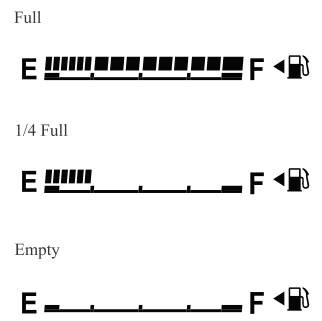
If the low fuel warning light illuminates or the fuel level is very low, refuel as soon as possible.
If inconsistency in engine performance or stalling occurs due to low fuel level conditions, refuel the vehicle as soon as possible and add at least 10 L (2.7 US gal, 2.2 Imp gal) of fuel. Refer to Taking Action.
